C:\Users\用户名\AppData\Roaming\VideoScribeDesktop\Local Store\Library\Caches
打开Caches文件夹,找到videoscribe2.3.5.xml文件。
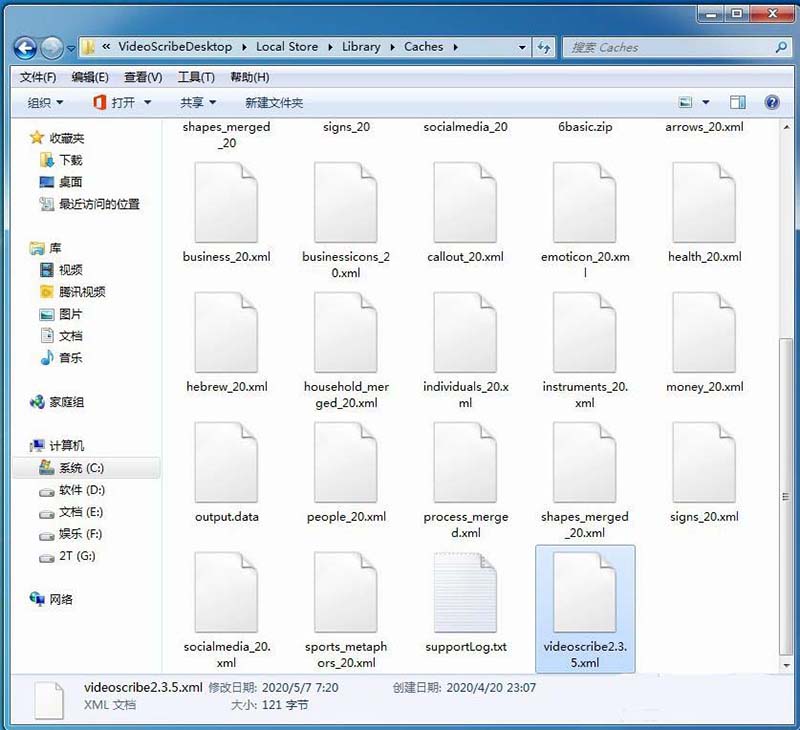
7、在记事本videoscribe2.3.5.xml里把文件内容删除,然后点击保存。
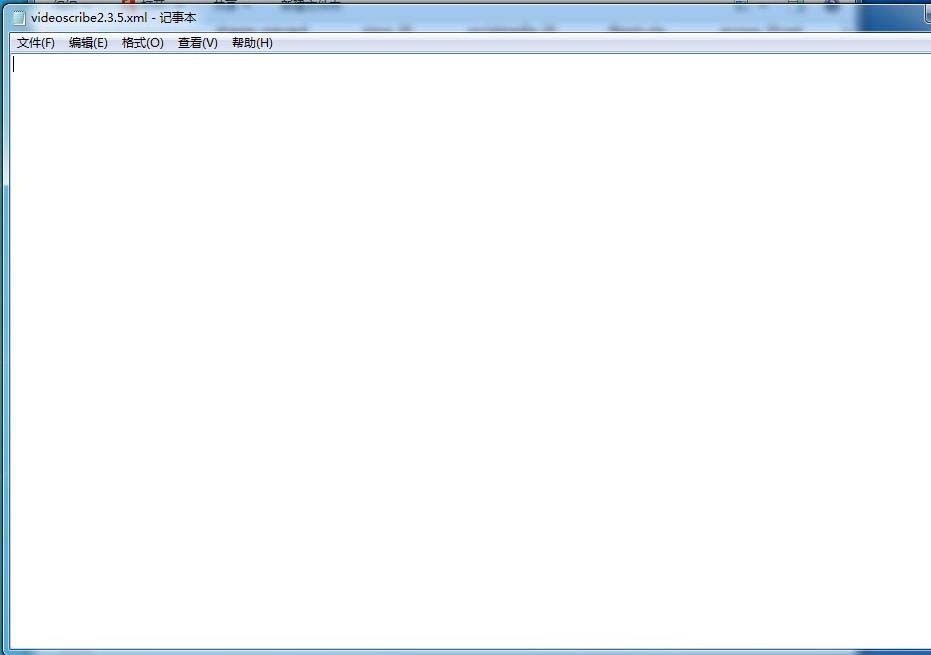
8、把videoscribe2.3.5.xml文件属性改为只读。
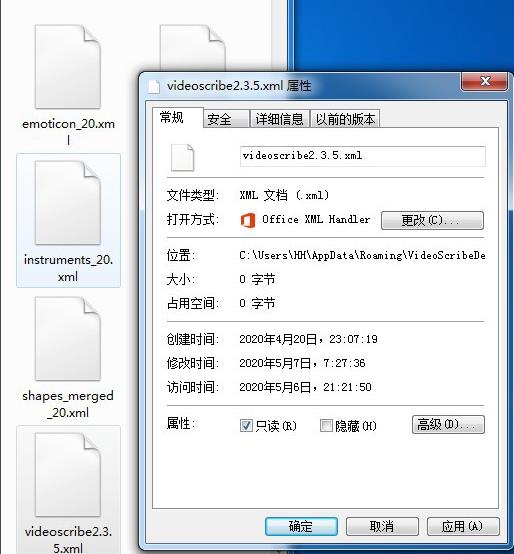
9、然后就可以顺利打开VideoScribe了。
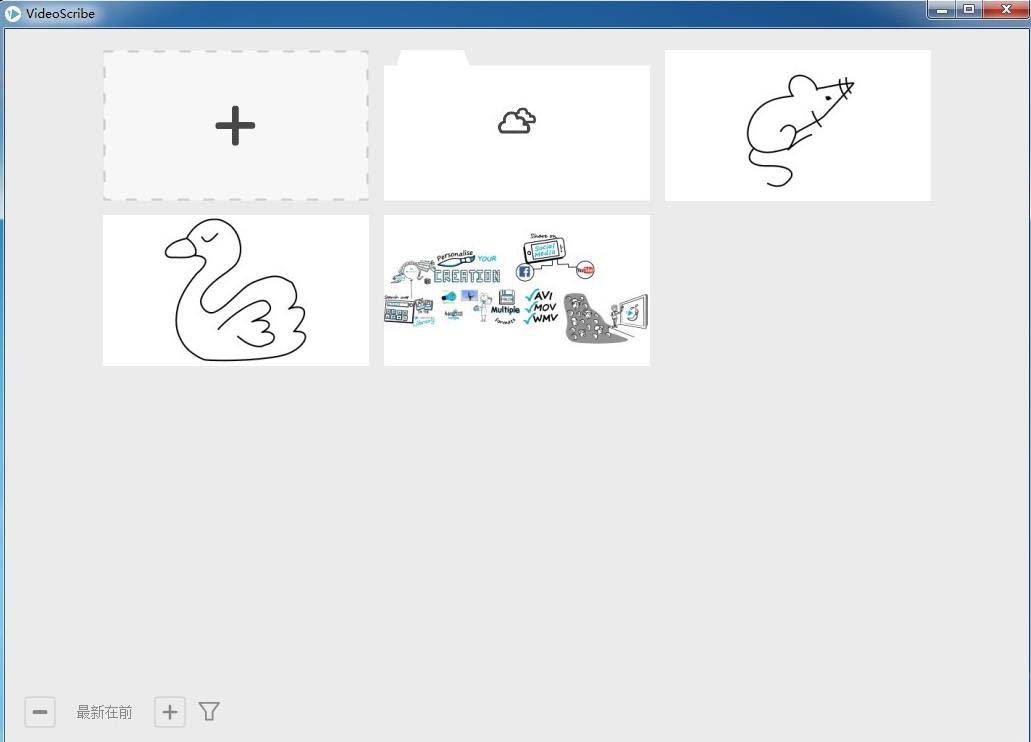
以上就是videoscribe白屏的解决办法,希望大家喜欢,请继续关注脚本之家。